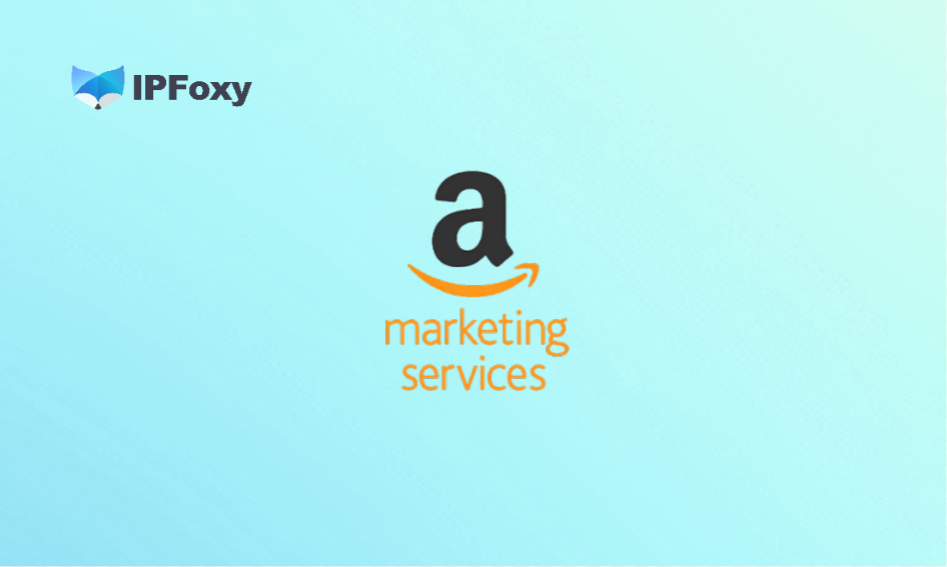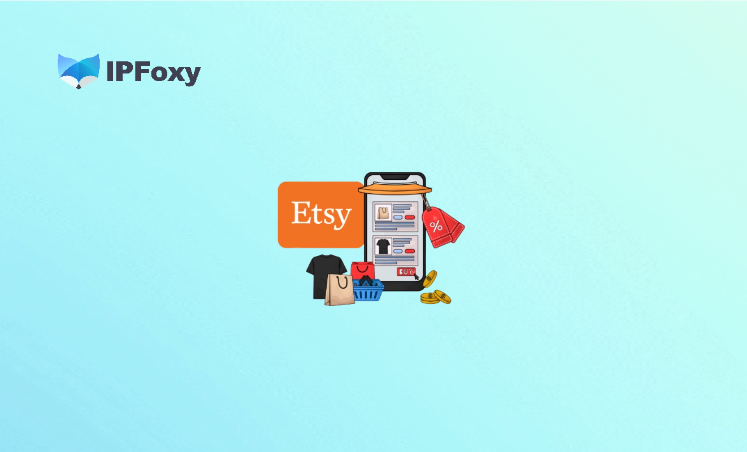According to Google’s policy, you can start publishing your Android apps on Google Play by registering and setting up a compliant and stable Google developer account. Considering all factors, an organizational account is more resistant to risks than a personal account, so it is recommended to register an organizational account.
Contents
Ⅰ. Registration Preparation
- 1. Google account: Use your Google account to connect to your Google developer account.
- 2. DUNS number (Dun & Bradstreet number): In some cases, Google may require verification of the Dun & Bradstreet number.
- 3. Credit card: Regardless of the account type, you need to pay a registration fee of $25 to register for a Google Developer account. You can use MasterCard, Visa, American Express, Discover (the US only), Visa Electron (Outside of the US only), but prepaid cards are not accepted.
- 4. Organization information: Developer name, organization name, address, phone number, website associated with Google Pay payment profile, contact name, email address, phone number, developer email address and phone number in Google Play information.
- 5. Proxy: Google monitors all network access. It is best to use a stable, secure, and reputable network environment from the beginning of registration. Using a reliable proxy such as IPFoxy can help you register successfully. The huge pool of pure and exclusive IP addresses can fully meet your needs and further increase your registration success rate. In addition, if your location is restricted from accessing Google services when you register, you can also use this method to solve the problem.
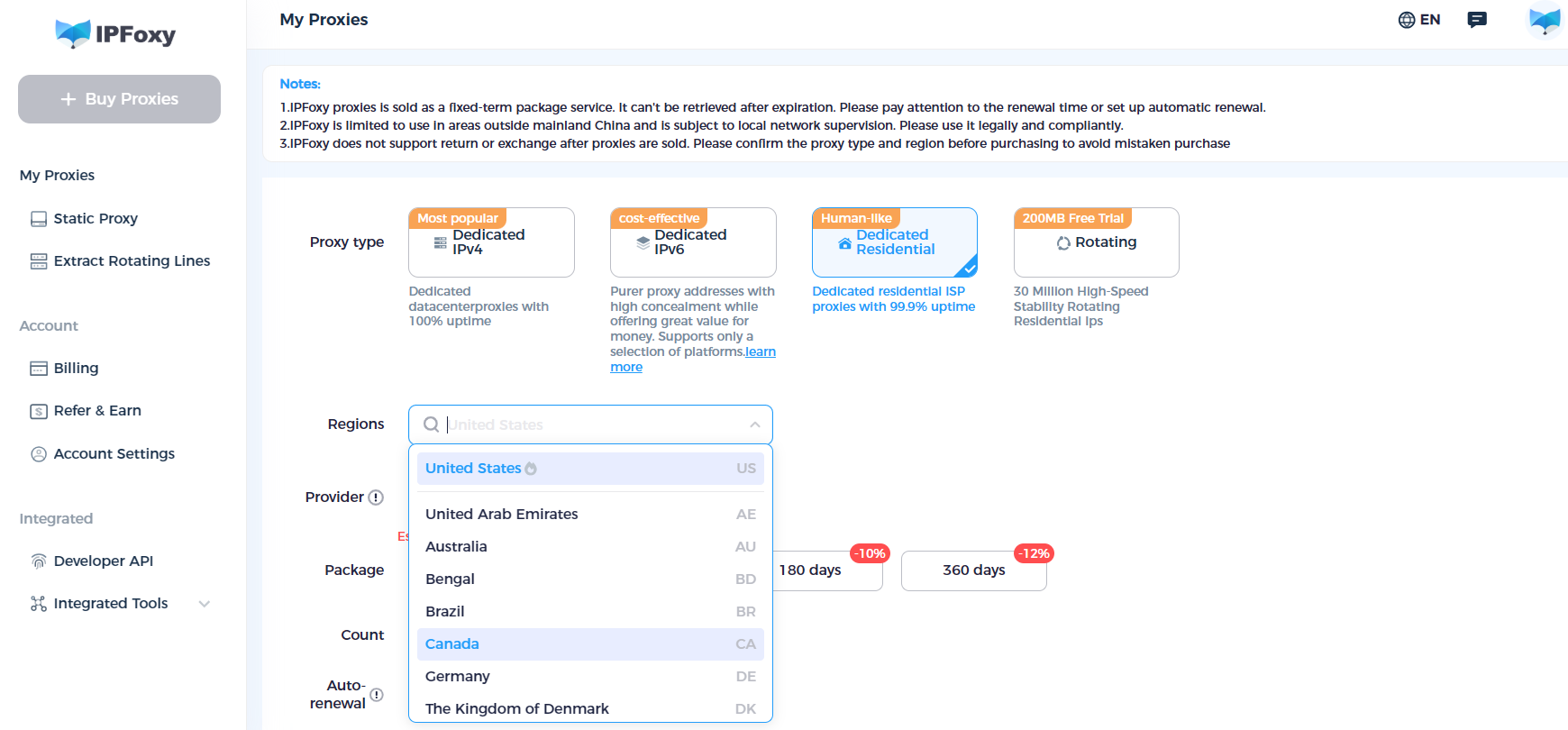
Ⅱ. Registration Process
1. Select account type
Go to Google Play Console and log in to your Google account. Since it is an organizational account, select “An organization” in the column. Generally, it is based on the enterprise type. Select “a company or business” in the drop-down box.
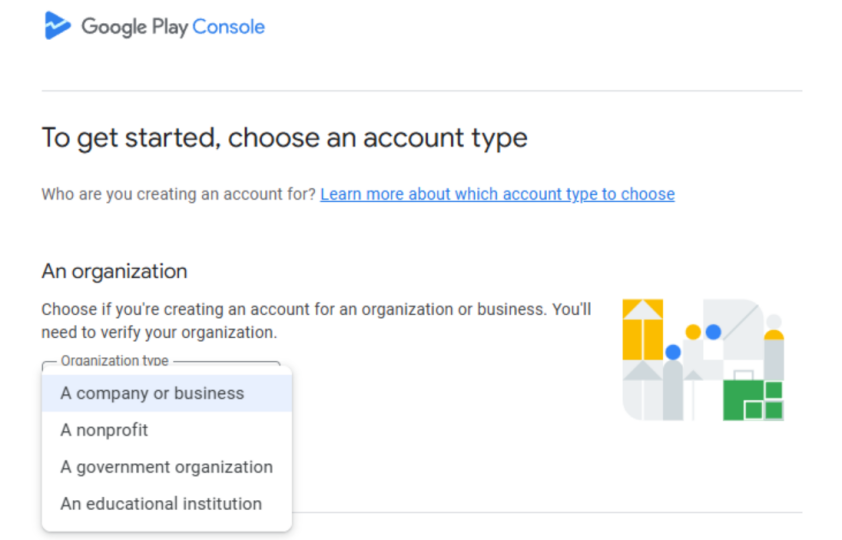
2. Fill in the specific information
First fill in the developer name, then associate the payment information. Then you need to fill in more detailed organization information, such as organization size, organization contact number, organization website, etc., and corresponding verification may be generated.
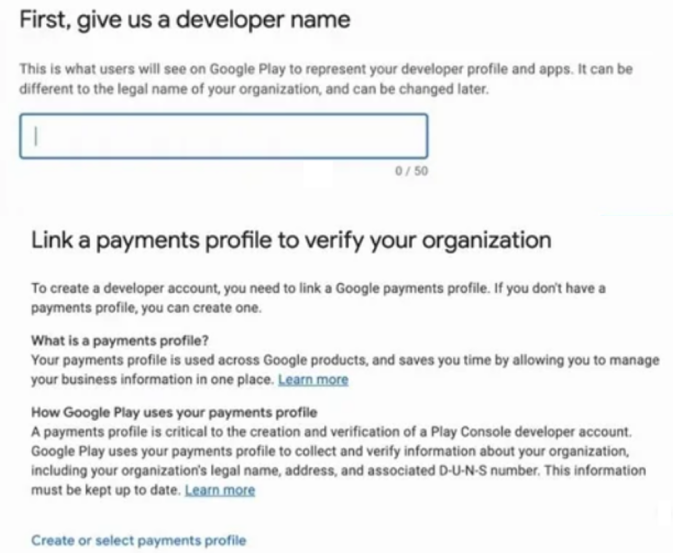
Complete the administrator’s contact information, including the contact name, email address, etc. Note that the email in this module must be different from the email address associated with the Google account. It must match the organization’s website domain and represent the organization. It can also be a group mailing list address. Finally, fill in the preferred language and the organization’s contact number.
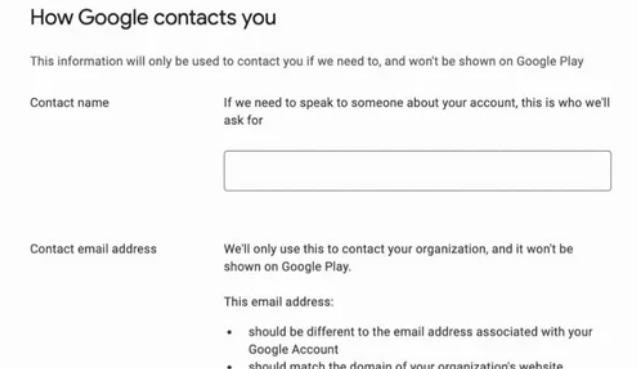
3. Agree to the terms of service and pay
Review the Google Play Developer Distribution Agreement and Google Play Terms of Service, check the box to confirm. Then pay the one-time $25 registration fee, click “Create account and pay” in the lower right corner, click “Add credit or debit card” and fill in the details. Finally, pay.
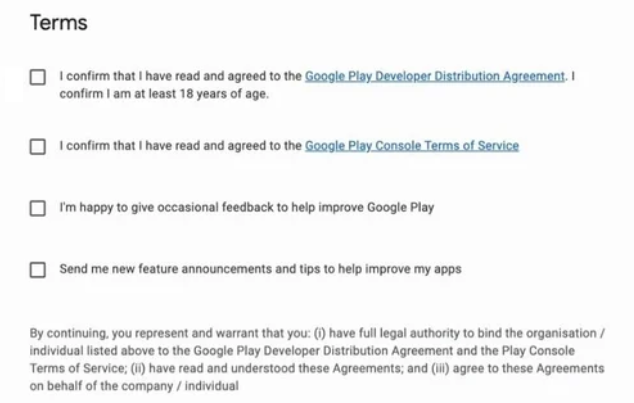
4. Final Verification
After successfully creating a developer account, you need to enter the verification process to complete the verification. Register the website ownership in Google Search Console and make sure you have administrator privileges. When verifying your organization’s identity, upload the necessary organization files as prompted by the system.
Ⅲ. Final Thoughts
Prepare the necessary information and reliable network tools to help you successfully register a Google developer account.