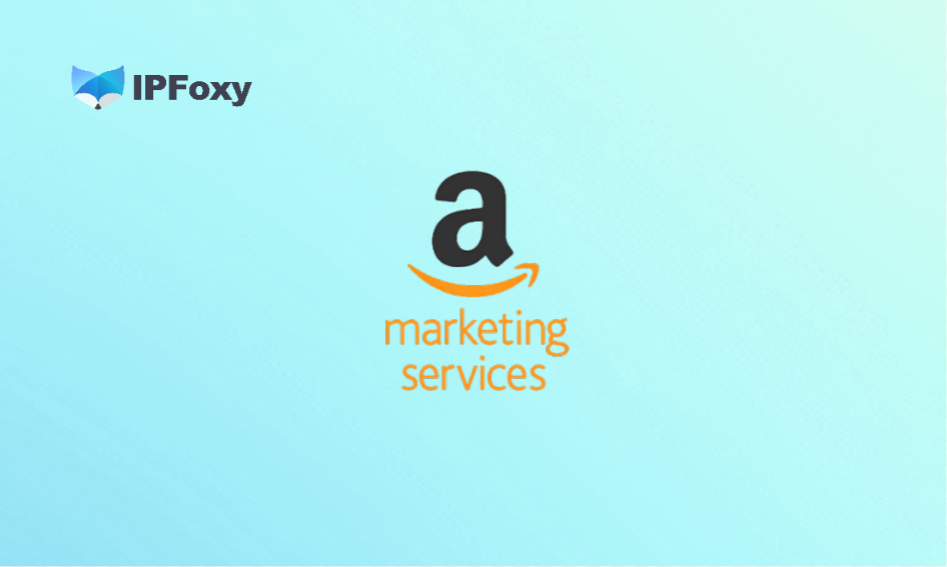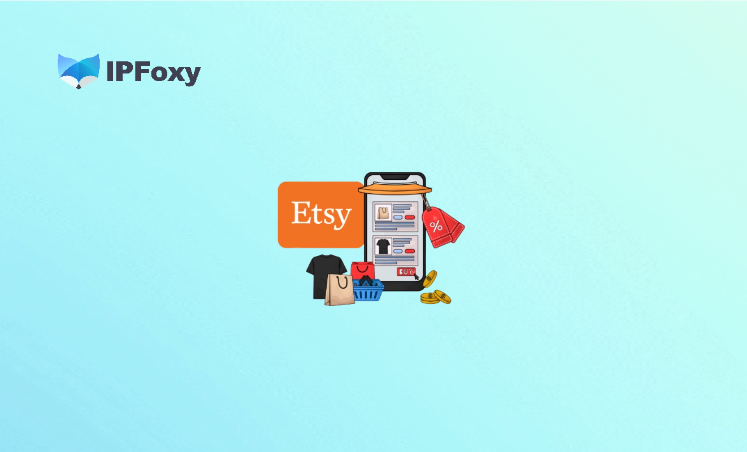In recent years, with the boom of tools like ChatGPT, Midjourney, AI image generation, and social media operations, Discord has become the “entry gate” for many tools and communities.
However, many users frequently run into issues when registering or verifying their Discord accounts, such as:
- Verification code not received
- Phone number binding failed
- Account banned right after registration
- Stuck at verification without a solution
- Multiple attempts at registration, all failing
Don’t worry—this article breaks down Discord’s registration and verification risk-control mechanisms, common pitfalls, and field-tested solutions.
I. Why Does Discord Registration Fail? Core Risk-Control Logic
Discord enforces strict verification mainly to prevent mass registrations and bot abuse. Its risk control is based on:
| Checkpoint | Risk Behavior Detected |
|---|---|
| IP type | Non-residential IPs / proxies / VPNs trigger checks |
| Phone number | SMS activation platforms ≈ instant ban |
| Browser setup | Multiple accounts / duplicate fingerprints |
| Registration behavior | Joining many servers or sending commands right after signup |
| Email source | Temporary emails, low-trust domains often fail |
👉 In short: Discord trusts real users far more than bulk account creators.
II. Field-Tested Fix #1: “Verification Code Not Received”
Failed attempts:
- Using temporary email → no code received
- Using 5sim, sms-activate → phone verification failed
- Message: “This phone number was recently used”
✅ Correct approach:
- Email → Use Gmail or Outlook.
- High success rate if the account isn’t flagged.
- Avoid temporary or low-trust providers like Yandex, Mail.ru.
- Open the mailbox immediately to prevent code expiry.
- Phone number → Use your real phone number.
- If necessary, try Google Voice or a US virtual carrier nmber (not SMS platforms).
- Wait before resending → Don’t spam “Resend Code.” Wait 2–5 minutes.
III. Field-Tested Fix #2: “Account Gets Banned Right After Signup”
Risk behaviors:
- Joining popular servers (Midjourney, AI Art, etc.) right after signup
- Using airport/VPS IPs to register
- Registering multiple accounts in the same browser
✅ Correct approach:
- Don’t join servers immediately.
- Leave the account idle for 24 hours (account “warm-up”).
- Use real residential IPs (e.g., IPFoxy, BrightData).
- Clear browser cookies and register in incognito/private mode.
IV. Field-Tested Fix #3: Phone Number Binding Fails
Discord enforces strict phone verification. Here’s a breakdown:
| Method | Feasibility | Notes |
|---|---|---|
| Personal phone number | ✅✅✅ | Highest success rate, strongly recommended |
| Google Voice (US-based) | ✅✅ | Decent success, relatively stable |
| SMS activation platforms | ❌ | High risk, often instant bans |
| eSIM virtual number | ✅ | Works abroad, but harder to set up |
✅ Recommendation:
- Always use your own mobile number if possible.
- Even a borrowed real SIM card beats risky SMS services.
V. Advanced Tips to Boost Success Rate
- Use a Anti-detect browser for multiple accounts
- Tools like AdsPower, Incogniton, or Maskfog can create isolated browser fingerprints for each account.
- Each account has:
- A unique environment fingerprint
- Independent IP and device parameters
- A realistic “user environment” → greatly reduces risk of bans
- Use real residential proxy
- In high-risk regions (e.g., Southeast Asia), add an extra security layer with pure residential proxies.
- Example: IPFoxy residential proxies (work well for Discord and similar platforms).
- Static residential IPs → Dedicated, clean, ISP-issued, reduce risk.
- Dynamic residential IPs → Rotate periodically, help bypass batch IP limits. Avoid overused pools (many cloud IP pools are already flagged).
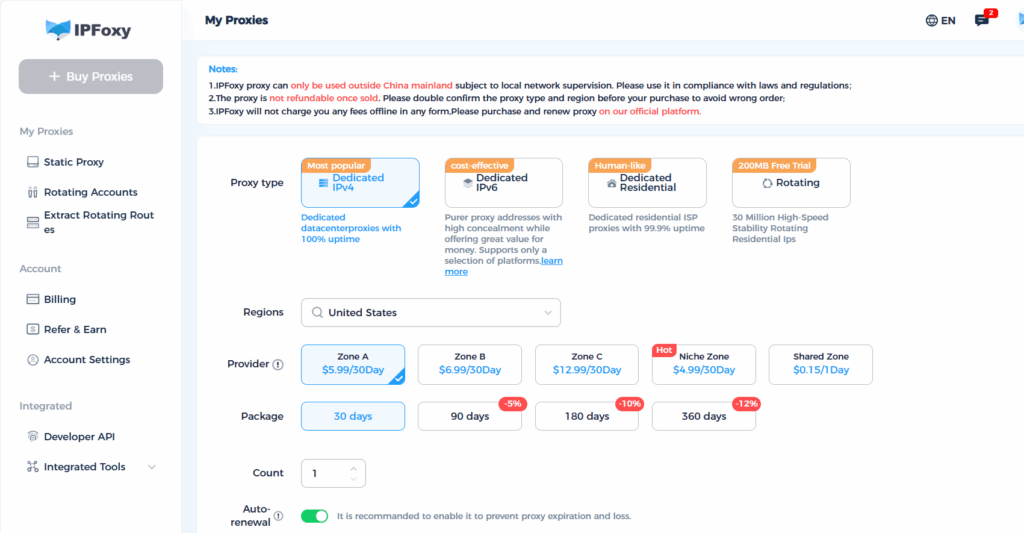
VI. Conclusion
To register successfully and avoid risk controls, focus on these four essentials:
Email, IP, device setup, and user behavior.
Keep these in check, and you’ll have a much smoother Discord registration experience.
Stay tuned—I’ll share more hands-on growth and other tips next time.