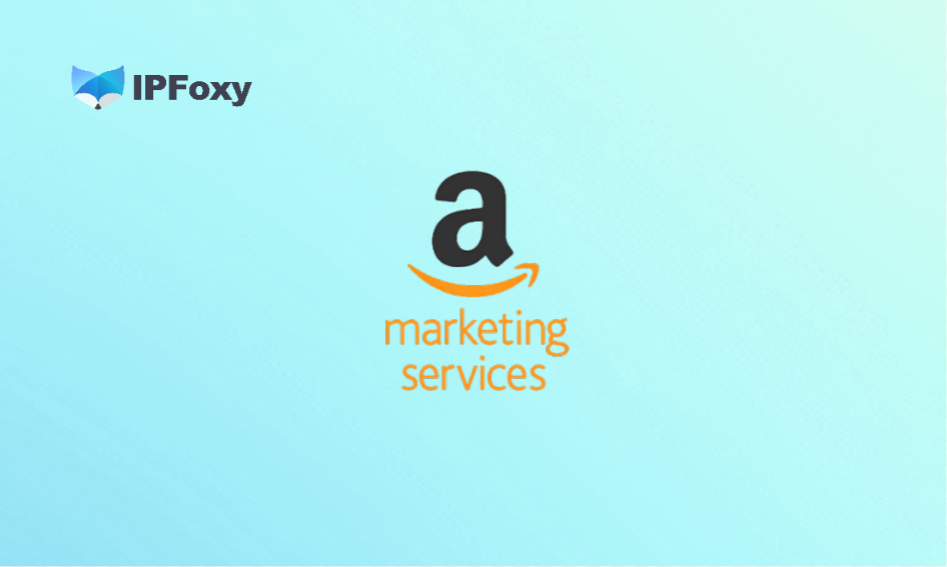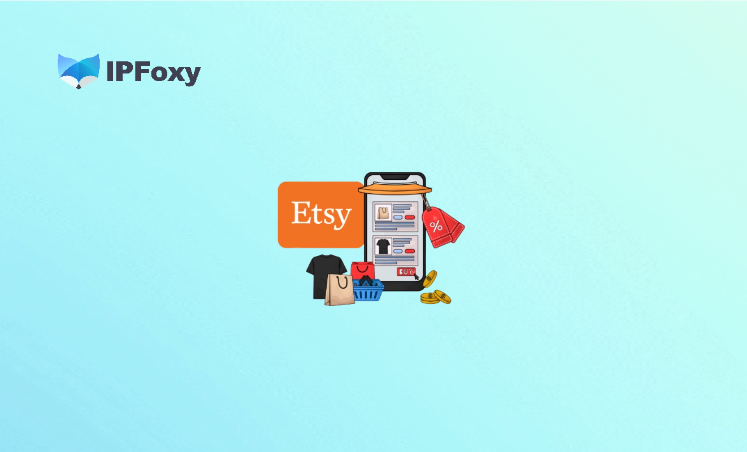When registering or logging into Instagram, you may sometimes fail to receive the verification code for various reasons. This can block both businesses and individuals from using Instagram for work or personal communication. You can follow this article to check the causes one by one and resolve the issue.
I. Possible Reasons Why IG Verification Codes Don’t Arrive
1. Number Blocked
Requesting verification codes too frequently within a short time may be considered suspicious activity by the platform, causing your number to be blocked.
2. Server Delays
During peak usage periods with heavy network traffic, Instagram servers may experience bugs, leading to ignored requests for verification codes.
3. IP Banned
If your account or device is linked to spam, malicious automation tools, or suspicious activity, Instagram may flag your IP. As a result, the associated number may be blocked from receiving codes.
4. Permissions Not Enabled
This includes several aspects:
- Network permissions (device not properly connected to the internet)
- Notification permissions (Do Not Disturb mode enabled)
- SMS permissions (Instagram not allowed to send/receive verification codes)
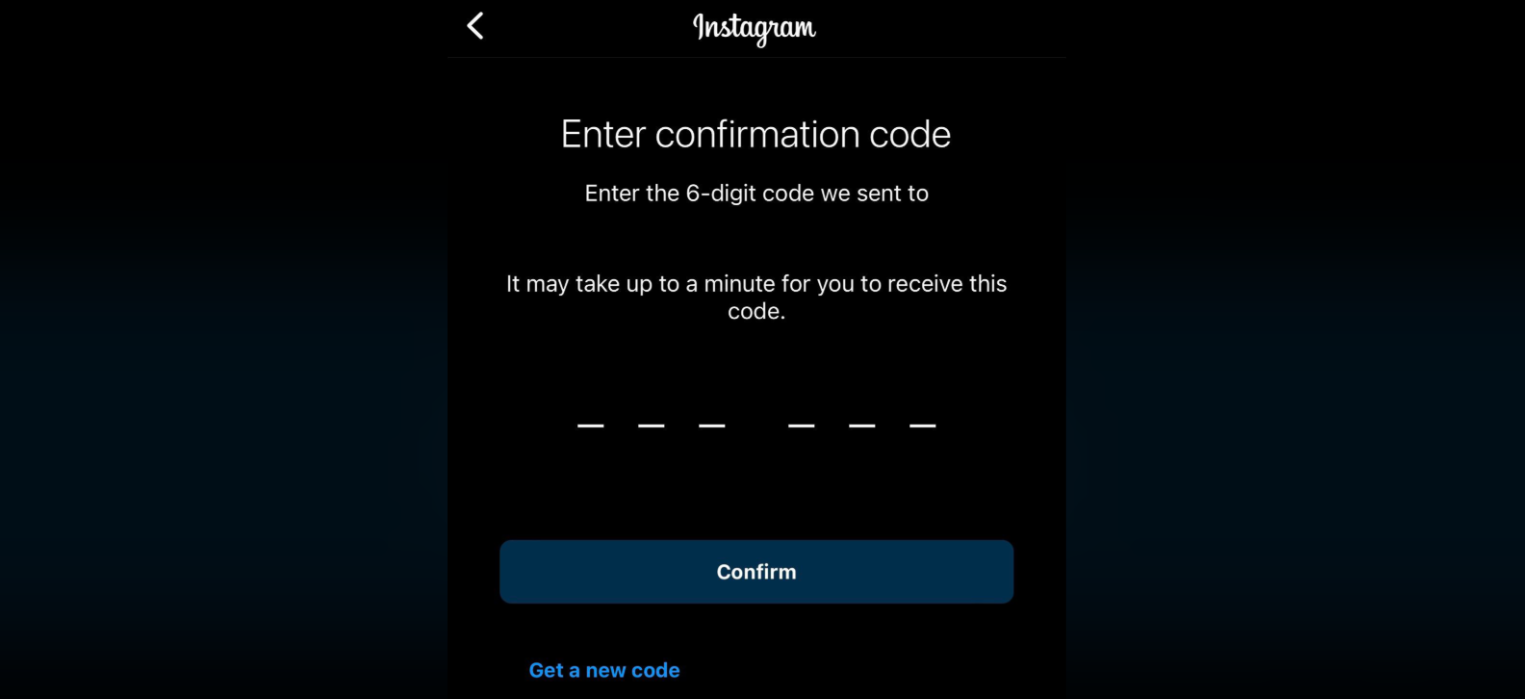
II. Solutions
1. Wait and Retry
Wait a few hours to a day without making any further attempts on your IG account, then request the verification code again.
2. Double-check the Phone Number
It’s common to mistype or miss a digit. Go through every detail carefully to make sure the number is correct.
3. Enable All Necessary Permissions
Check device settings for network access, notification permissions, and SMS permissions for Instagram. Make sure Do Not Disturb mode is turned off.
Also, check if Instagram’s sending numbers (e.g., 32665 and 32765) are blocked. Many users find these numbers added to the blocked list without realizing—unblock them if needed.
4. Avoid Multiple Requests in a Short Time
Don’t keep pressing “send code” repeatedly. For example, requesting immediately after a countdown ends can look like abnormal activity to Instagram.
5. Reinstall the App
Uninstall Instagram and reinstall the latest version from the official store. Some users report that after reinstalling, Instagram even logged them in automatically.
6. Try the Web Version
Access Instagram through a browser or incognito mode to log in.
7. Use a Trusted IP
Risky or flagged IPs often cause issues. If your device conditions are limited, try IPFoxy’s static residential IPs, which perform well in terms of cleanliness, stability, and low fraud scores—suitable for social media accounts.
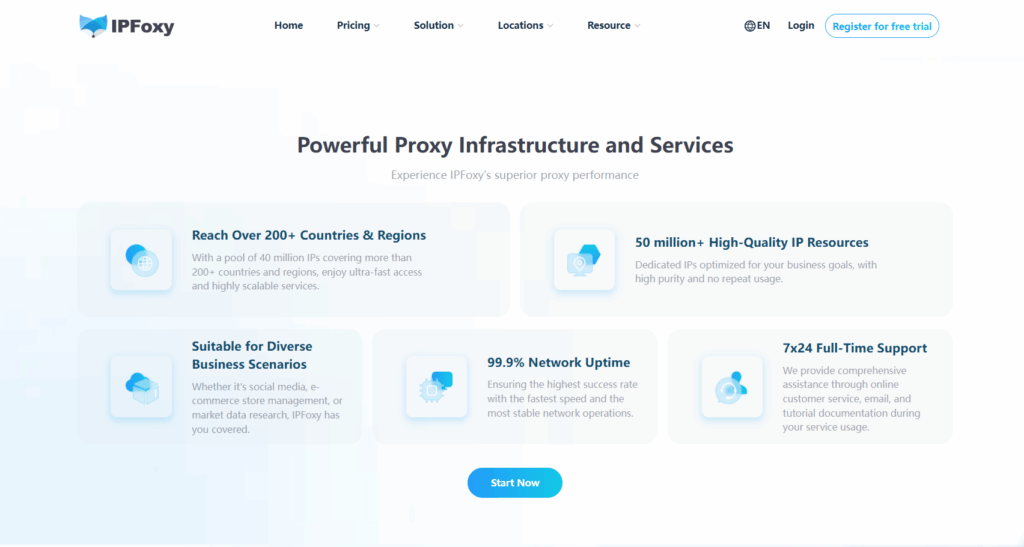
8. Enable Two-Factor Authentication
This works as a “backup code” method. Besides SMS, Instagram offers two additional options—enable at least one of them:
- Authenticator App: Install Duo Mobile or Google Authenticator to receive login codes (available for Android/iPhone Instagram apps).
- WhatsApp: After enabling SMS verification, you can activate WhatsApp verification and receive codes directly in WhatsApp.
III. Final Note
Step-by-step troubleshooting combined with reliable network tools usually solves the problem of not receiving Instagram verification codes.