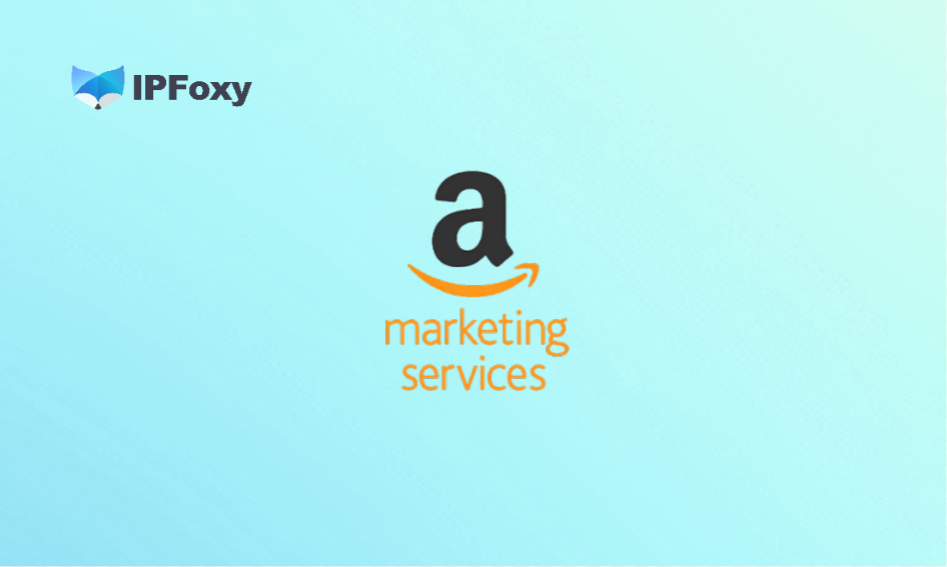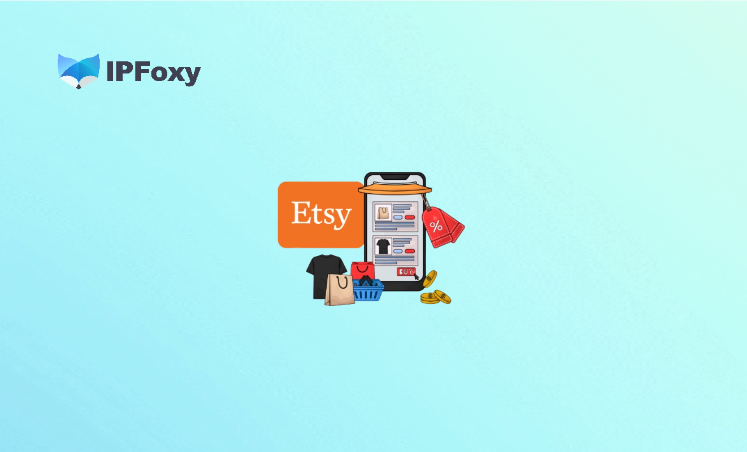Many users excitedly deploy a ChatGPT bot on Discord hoping to automate replies, manage communities, and provide AI chat assistance—only to run into a frustrating issue: the bot keeps going offline, delays responses, or stops replying altogether. You may have checked permissions, restarted the project, or even regenerated tokens, yet the problem persists. In reality, bot disconnections are rarely caused by a single factor—they’re usually triggered by unstable network environments, API latency, heartbeat interruption, and lack of reconnection logic.
This guide explains the root causes behind Discord bot disconnections and walks you through how to integrate ChatGPT reliably—ensuring your bot stays online and auto-recovers from interruptions.
Contents
- I. Why Discord Bots Keep Going Offline
- II. Step-by-Step Guide to a Stable ChatGPT Integration on Discord
- Final Thoughts
I. Why Discord Bots Keep Going Offline
1. Heartbeat Failure
Discord uses WebSocket (a persistent connection, unlike standard HTTP requests) to communicate with bots. The client must send heartbeat signals at a fixed interval. If the bot fails to respond—due to latency, network interruption, or a blocked thread—Discord forcefully disconnects the session.
2. ChatGPT API Delays or Timeouts
Most bots follow a simple flow: listen for messages → call ChatGPT API → return a response. However, OpenAI API occasionally introduces latency, especially when routed through different regions. If the API doesn’t return a response in time, Discord considers the bot unresponsive and closes the connection.
3. Unstable Network or Low-Quality Proxy
If you’re using cheap public proxies or data center IPs frequently flagged by OpenAI, disconnections become inevitable. Common symptoms include:
- “Connection reset” or “upstream timeout” errors from the API
- Bot appears offline even though the program is still running
- Logs showing
Connection Resetor WebSocket error code 1006
This is especially common in cross-region setups—e.g., your users are in the US/EU but your server is hosted elsewhere. Combined with OpenAI’s IP filtering, offline rates spike dramatically.
4. No Automatic Reconnect Logic
A common misconception: once a bot is running, it stays online forever. In reality, once a WebSocket session drops, the bot must explicitly reconnect. Without auto-reconnect logic, the process keeps running but stays offline until you manually restart it.
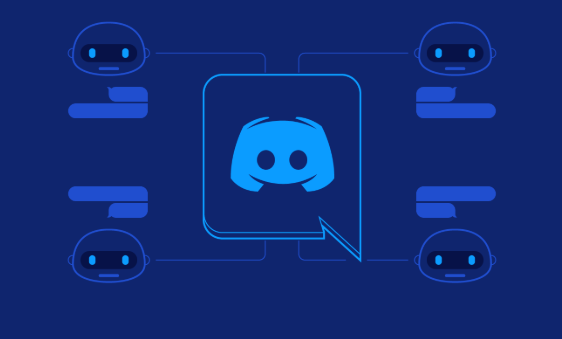
II. Step-by-Step Guide to a Stable ChatGPT Integration on Discord
1. Get Your API Keys and Tokens Ready
- OpenAI API Key – Generated from your OpenAI dashboard, used to access ChatGPT.
- Discord Bot Token – Created in Discord Developer Portal → Add Bot → Copy Token.
These credentials are sensitive—once leaked, anyone can control your bot or consume your API quota.
2. Choose and Configure Code
If you’re not comfortable coding from scratch, using an open-source solution is the easiest way to start.
- Search on GitHub using terms like “Discord ChatGPT Bot” (Python or Node.js versions available)
- Clone or download the project
- Set up environment variables – Rename
.env.exampleto.envand paste your API Key and Discord Token. This keeps your credentials safe and separate from the code.
3. Deploy the Bot on a 24/7 Server
To keep your bot online without interruptions:
- Choose a hosting platform – Beginners can start with free deploy platforms. For advanced control, use AWS, Google Cloud, or Vultr.
- Upload your project, install dependencies (
pip install -r requirements.txtor similar), and run the bot.
Network Stability Is Critical
If your API requests come from suspicious or unstable IP ranges, OpenAI may inject random latency or block access entirely—leading to sudden offline incidents. For long-term stability and low-latency performance across global communities:
Use IPFoxy – a professional proxy service offering clean, high-anonymity static residential IPs.
These residential IPs simulate real user environments and significantly reduce disconnections caused by network verification or IP bans.
With IPFoxy, your bot maintains a stable connection to OpenAI’s API and delivers faster response times for international Discord communities.
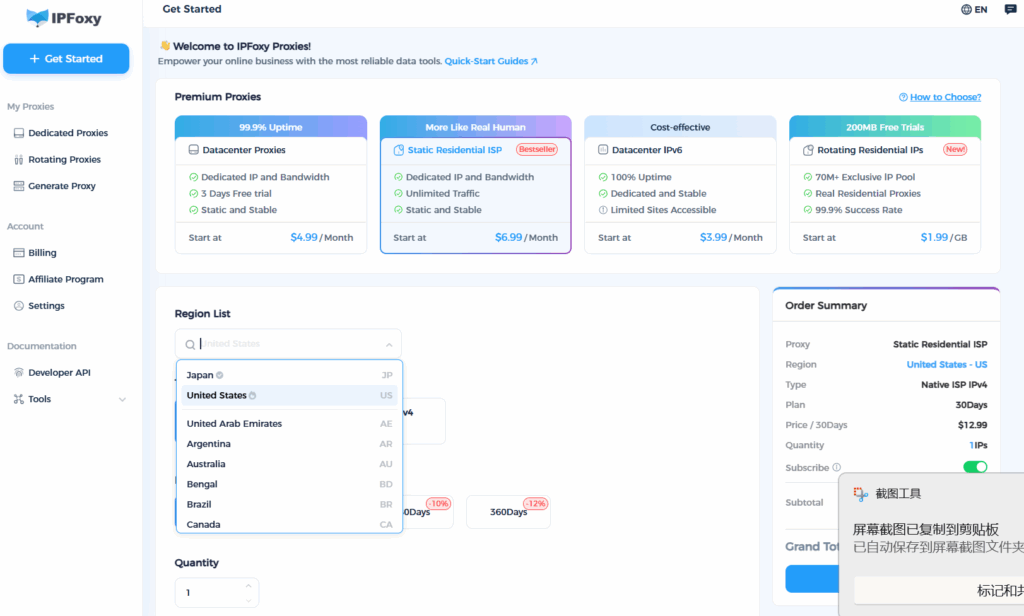
4. Invite the Bot to Your Discord Server
- Go to OAuth2 → URL Generator in Discord Developer Portal
- Under Scopes, check
bot - Under Bot Permissions, select the abilities your bot needs (Send Messages, Read Message History, etc.)
- Copy the generated link, paste it into a browser, and authorize the bot into your server.
5. Enable Auto-Reconnect and Process Monitoring
To ensure true 24/7 uptime:
- Add auto-reconnect logic for WebSocket sessions
- Monitor API timeout events and prevent heartbeat blockage
- Use PM2 or a similar process manager to automatically restart the bot if it crashes
This is the key difference between hobby bots and professional-grade Discord assistants.
Final Thoughts
A Discord ChatGPT bot going offline is rarely just a “code issue”—most outages are caused by network instability and API interruptions breaking the heartbeat connection. To achieve real 24/7 uptime, focus on two core elements: clean IP infrastructure + automatic reconnection logic. Once these are in place, you’ll see a dramatic improvement in bot availability and response speed.