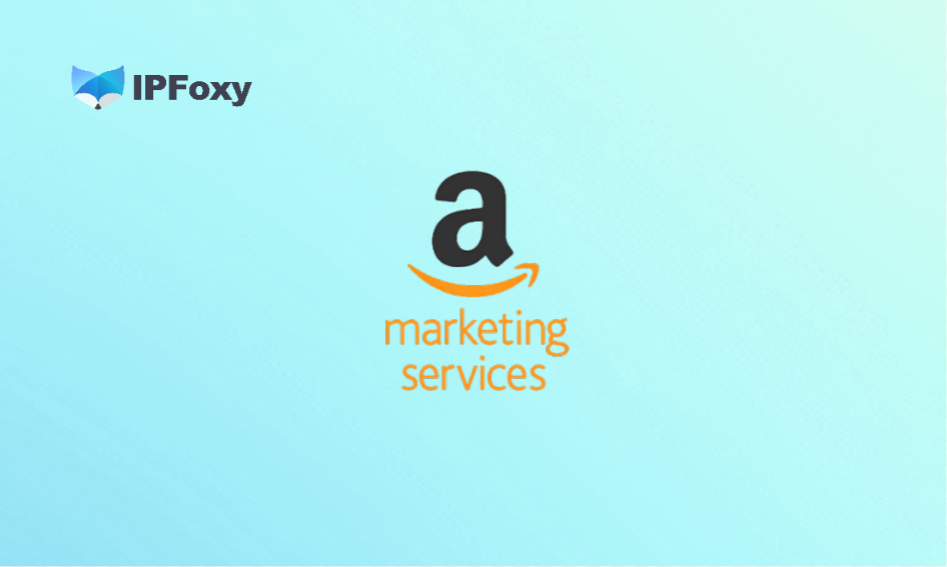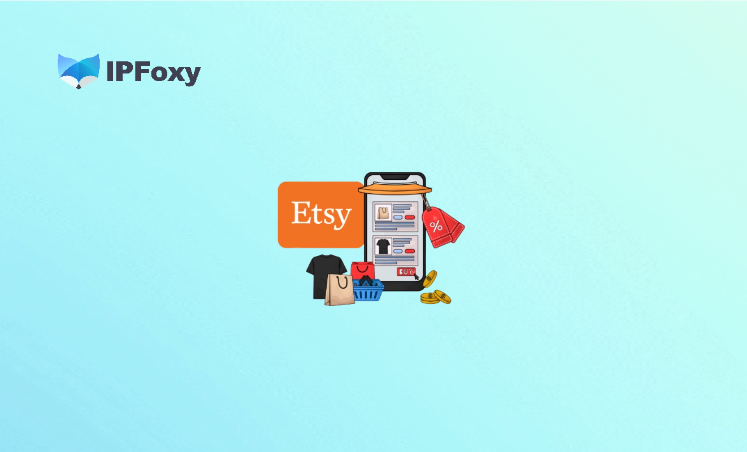As a commonly used social app in Asia, LINE plays a crucial role in both work communication and client interactions. However, many users encounter issues such as “being unable to log in” or “receiving error code prompts”.
This article will systematically analyze the main reasons why LINE fails to log in and provide targeted solutions for stable login, helping you troubleshoot problems step by step and resume normal use.
I. Comprehensive Analysis of Why LINE Won’t Log In
1. Network or Connection Issues
LINE login relies on a stable network connection. A weak WiFi signal, unstable 4G, or the use of a restricted proxy can all lead to authentication failure.
In addition, if there is a significant time difference between the device and the server, DNS hijacking occurs, or a firewall blocks ports, LINE will be unable to communicate with its servers. Corporate or campus networks often use proxies or firewalls, making such issues more likely to happen.
2. App or Device Version Issues
An outdated app version is one of the common causes. Older versions of LINE may fail to pass server verification, especially on the PC side.
If the mobile side does not authorize “allow login from other devices”, login attempts on PCs or tablets will be rejected.
Furthermore, corrupted cache, an outdated system version, or the use of unofficial app versions can all result in abnormal login.
3. Account Status Issues
If an account has been inactive for a long time, detected with abnormal login attempts, or involved in violations of LINE’s terms, LINE may temporarily block its login access.
Some users may see prompts like “unable to log in” or “account does not exist” if they change their phone numbers or transfer accounts without completing the verification process.
Another scenario is that the “allow login from other devices” option is not enabled on the mobile side, leading to authorization failure on the PC side.
4. Compatibility Issues
In web version or SDK integration scenarios, using “incognito mode” or having browser extensions block redirects can cause login status verification failure.
Some old browsers or non-Chrome-based browsers may be incompatible with LINE’s web login module.
5. IP or Device Fingerprint Issues
This is one of the most hidden yet common causes in recent years. LINE’s backend identifies whether a login IP address is abnormal. Frequent region switches, use of public proxies, or IPs from high-risk data centers can all trigger security mechanisms. Frequent login switches between multiple devices (especially with significant cross-regional IP changes) may also be misclassified by the system as risky behavior, resulting in verification failure.
In particular, cross-border users may see prompts like “abnormal activity detected” or “login not supported in the current region” when switching logins across different regions.

II. Stable Login Solutions
1. For Network and Connection Issues
- Switch to a stable network: Prioritize using reliable WiFi or 4G/5G signals and avoid public networks.
- Calibrate device time: Ensure the system time of your phone or computer matches the local time zone.
- Check firewalls and antivirus software: On the PC side, temporarily disable the firewall or add LINE to the whitelist.
- Restart the router and device: A simple restart can often resolve temporary network anomalies.
2. For App or Device Issues
- Update to the latest version: Check for updates on the App Store or Google Play.
- Clear cache and data: Go to Phone Settings → App Management → LINE → Clear Cache.
- Reinstall the app: Uninstalling and then reinstalling the app helps fix file corruption issues.
- Check system compatibility: Older systems (e.g., Android 7 or below) may not support the latest version of LINE.
- Enable login authorization: Turn on “allow login from other devices” in the mobile settings.
3. For Account Status Issues
- Verify bound information: Ensure the entered phone number, email, and password are correct. Update bound information promptly after changing your phone number.
- Appeal for a frozen account: If the account is blocked due to abnormal login, contact official customer support to appeal.
- Check login device restrictions: If only single-device login is allowed, log out of the old device first before logging in to the new one.
- Properly perform account migration: Complete the transfer settings on the old device before switching devices; otherwise, data cannot be recovered.
4. For Login Process Compatibility Issues
- Avoid using incognito mode: Private browsing mode may interrupt the verification process.
- Use a compatible browser: It is recommended to use the latest version of Chrome to log in to the LINE web version.
- Disable interfering extensions: Temporarily turn off ad-blocking or privacy protection extensions.
- Reduce frequent device switching: Logging in from multiple locations or devices in a short period is likely to trigger risk control.
- Developer mode login: For enterprise/development integration, disable the automatic login option before attempting to log in.
5. Solutions for IP and Regional Issues
- Switch to a local network: If you see the prompt “region not supported”, try using mobile data or another network.
- Check the proxy environment: Avoid using shared or low-quality proxy IPs.
- Reduce frequent IP changes: Frequent country or network switches will trigger platform risk control; maintaining a stable IP for login is safer.
- Optimize the environment: For users who need to manage multiple accounts or handle business in different regions simultaneously, use an independent network environment to ensure each account has an independent and clean login identity.
- Use clean residential IPs: It is recommended to use residential IPs, as they are consistent with real user networks and easier to pass platform verification.
Recommended use of high-quality IP proxy service from IPFoxy:
IPFoxy provides high-quality residential IPs and dedicated private proxies, offering higher stability and a lower account ban rate. It can simulate a real user’s internet environment, preventing LINE from identifying activities as abnormal due to “shared IPs” or “frequent IP switches”. With global node coverage, it supports flexible switching by region and multiple access methods such as browsers and APIs, allowing you to maintain a stable and secure login experience across different regional networks.
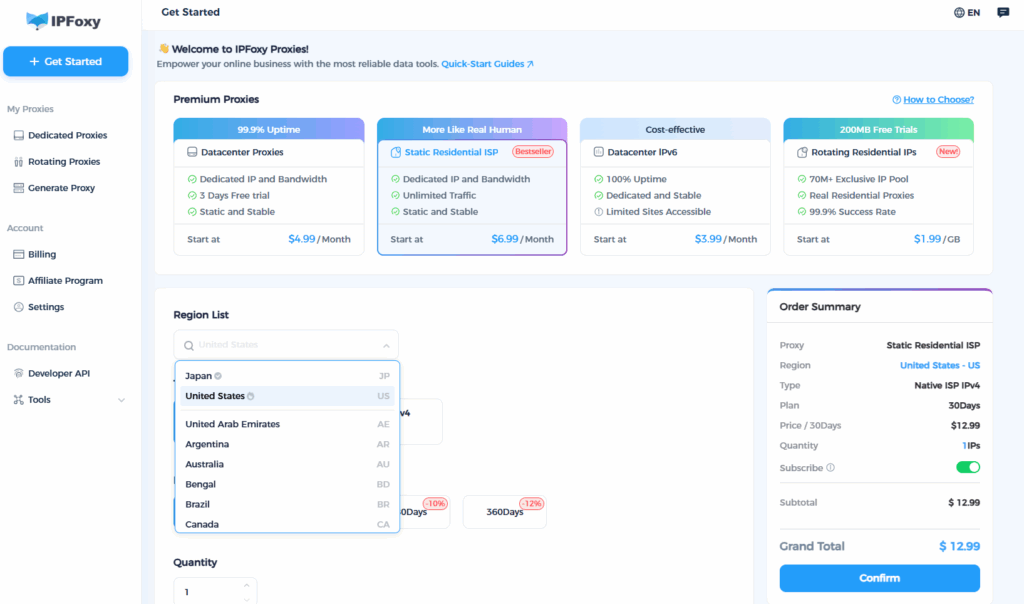
Conclusion
The reasons for LINE login failure are not singular; they may involve multiple aspects such as network, device, account, and security risk control. By troubleshooting item by item according to the steps in this article, most login issues can be resolved quickly. We hope you can successfully resume login and have LINE back in your daily communication.