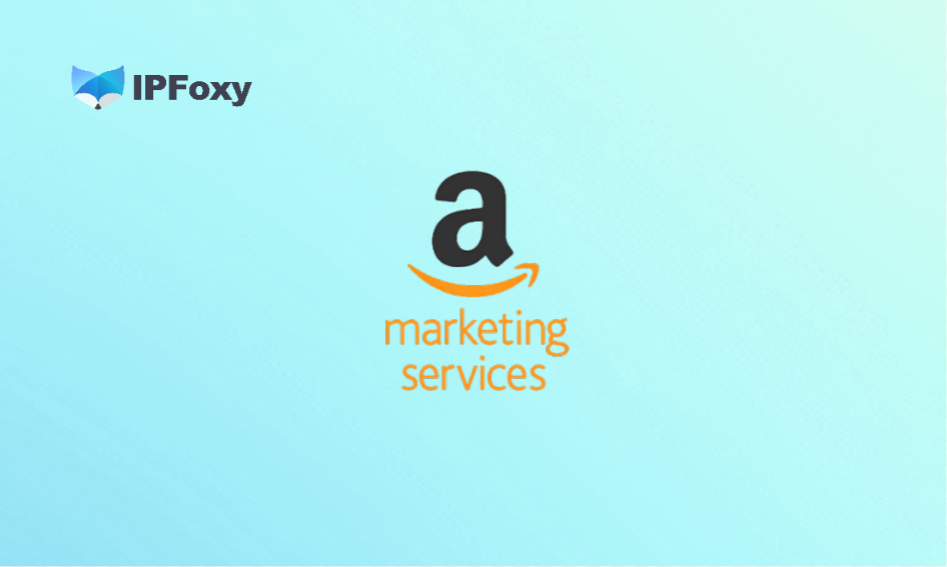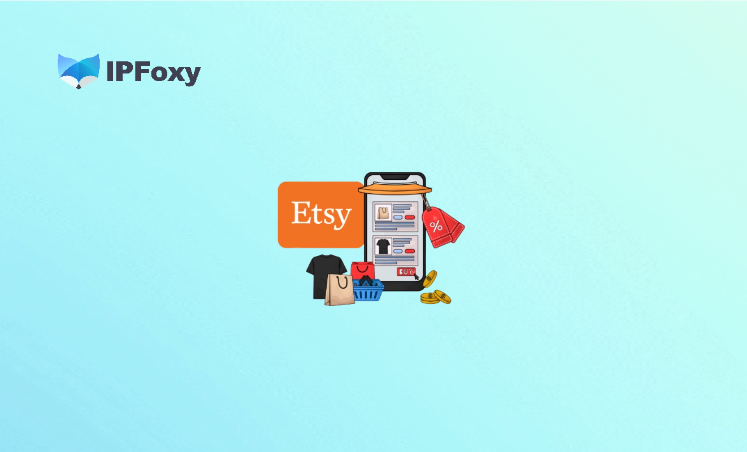When many developers submit their apps to Google Play for the first time, they encounter various confusing error codes. These errors not only delay the app submission process but also easily lead to repeated account reviews and even being classified as an abnormal developer account. The root causes of these issues partly lie in non-standard app package signing and permission configuration, and partly in an “unclean” submission environment.
To help you avoid detours, this article compiles the most common error codes encountered when submitting apps in the Google Play Developer Console and provides actionable solutions based on real cases.
Contents
- I. Version and Signature Issues
- II. Device Storage and Cache Issues
- III. Account and Synchronization Issues
- IV. Network IP/Multi-Account Operation Issues
- V. Permission and Policy Issues
- Conclusion
I. Version and Signature Issues
These issues are usually related to the app’s version number, signature file, and package structure—Google Play uses this information to verify the app’s legitimacy.
- Error 409: Version Code Conflict
- Cause: The versionCode of the uploaded new package is not incremented.
- Solution: Before each submission, ensure the versionCode is at least 1 higher than the previous one, and keep the package name consistent.
- Signature Mismatch / App Signing Failed
- Cause: The uploaded signature file does not match the one used in the previous submission.
- Solution: Sign the app using the same keystore. Back up the signature file and SHA1 information, and ensure a unified packaging environment for team collaboration.
- Package Structure Error / Missing Manifest
- Cause: Incorrect Gradle configuration or manual packaging leads to abnormalities in the AndroidManifest or Android App Bundle (AAB) structure.
- Solution: Before uploading, use “Build → Analyze APK” to check the integrity of the package structure.
II. Device Storage and Cache Issues
Failures in downloading, installing, or opening an app are often related to device storage space or cache.
- Error 498: Download Interrupted
- Cause: Insufficient device cache space.
- Solution: Delete unused apps and files, enter Recovery mode to clear the cache, then restart the download.
- Error 919: App Cannot Be Opened After Download
- Cause: Insufficient available space on the device.
- Solution: Delete music, videos, and large apps to ensure adequate remaining storage.
- Error 101: Too Many Apps Installed
- Cause: Device storage or data restrictions.
- Solution: Uninstall unnecessary apps, or clear Google Play app data and re-log into your Google account.
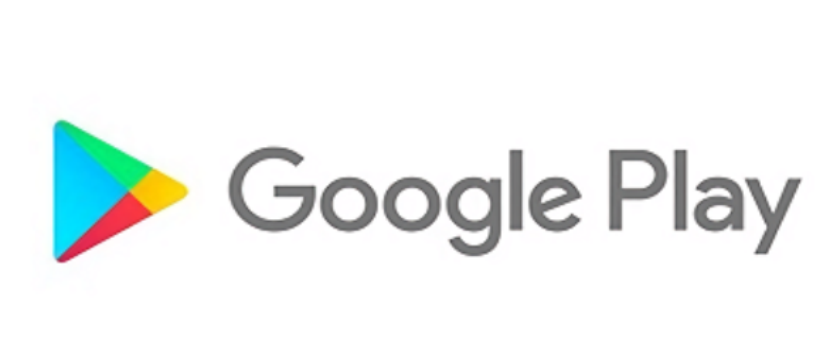
III. Account and Synchronization Issues
Most of these issues stem from abnormal Google account status, synchronization failures, or inconsistencies between payment information and region.
- Error 491: Unable to Download or Update
- Cause: Abnormal synchronization between the Google account and the device.
- Solution: Remove the Google account, restart the device, re-add the account, clear Google Play Services data, and force stop the service.
- Error 923: Synchronization Account Error or Insufficient Cache
- Cause: Google account synchronization failure or insufficient device cache.
- Solution: Remove the account, delete unnecessary apps, clear the cache partition, then re-add the account.
- Error 921: Unable to Download App
- Cause: Abnormal Google Play cache or account issues.
- Solution: Clear the app’s cache and data, remove the account, restart the device, then re-add the account.
- Error 481: Google Account Error
- Solution: Try logging in with another Google account, or retry later.
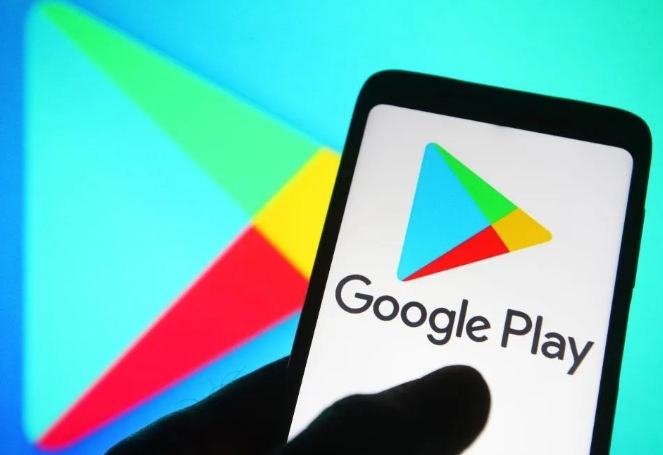
IV. Network IP/Multi-Account Operation Issues
These issues are usually caused by unstable network environments, abnormal IPs, or Google identifying the connection as a proxy node.
- Error 490: Network Connection Issue
- Cause: Unstable network or Google detecting an abnormal connection.
- Solution: Switch to a stable Wi-Fi network, clear Google Play’s cache and data; for MIUI systems, disable the Thunder download engine before retrying.
- Error 413: Unable to Download or Update App
- Cause: Unstable network or proxy nodes identified as abnormal by Google.
- Solution: Clear the cache and data of Google Play Services and the Google Play app, as well as the browser cache.
- Error 492: Dalvik Virtual Machine Cache Abnormality
- Cause: Cache issues preventing app installation.
- Solution: Clear the data of Google Play Services and the Google Play app; if necessary, clear the Dalvik cache or perform a factory reset.
- Error 927: Unable to Download While Google Play Is Updating
- Cause: Google Play is automatically updating or the network is unstable.
- Solution: Wait for the Play Store update to complete, or clear its data and restart the app.
- Error 403 (Multi-Account Purchase Conflict)
- Cause: Using multiple accounts on one device to purchase the same app.
- Solution: Log into the Play Store with the correct account, uninstall the problematic app, then repurchase it.
Network/IP Optimization Recommendations
Google Play checks the IP source, geographic location, and stability. Public IP pools, data center IPs, or frequently switched nodes can easily trigger the above errors.
Recommended Solution: Use IPFoxy Residential IPs, which provide high-purity, high-anonymity real IPs to ensure device and account operations are conducted in a stable, trusted network environment. Using a fixed IP can significantly reduce network-related errors and ensure smooth downloads, updates, and account verification. If multi-account operations are needed, it also facilitates switching between different IPs, making operations safer and preventing identification as abnormal operations/accounts.
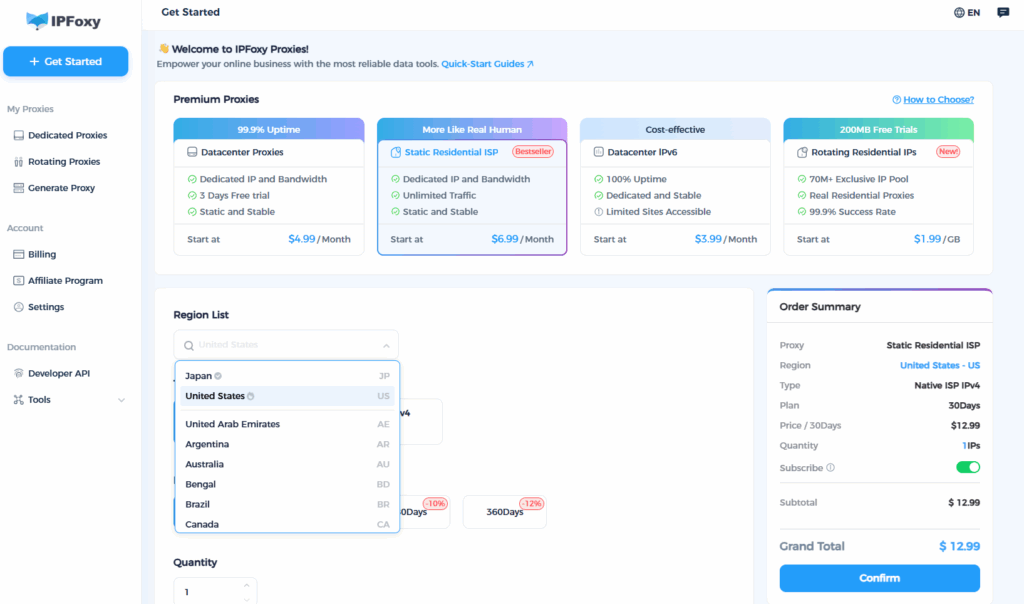
V. Permission and Policy Issues
Sensitive Permission Rejection / Privacy Policy Issues
- Cause: Requesting permissions (e.g., camera, contacts) without explaining their purposes, or the privacy policy being inaccessible.
- Solution: Clearly state the purpose of permissions in the AndroidManifest and privacy policy, and ensure the privacy policy webpage is accessible to Google.
Conclusion
The core of Google Play app submission is not just filling out forms or uploading packages, but making the Google system “believe that you are a normal, long-term operating legitimate developer.”
Therefore, it is recommended that developers first establish an exclusive developer login environment at the infrastructure level. Use a proxy that supports stable residential IPs and long-term fixed lines to bind accounts and submission operations. This avoids submission failures and account risk periods caused by seemingly unrelated network abnormalities.