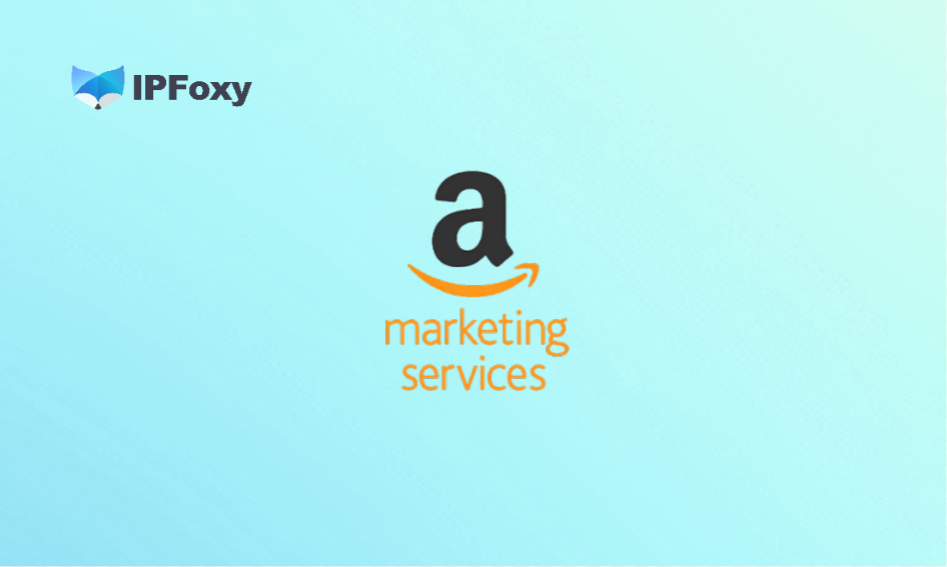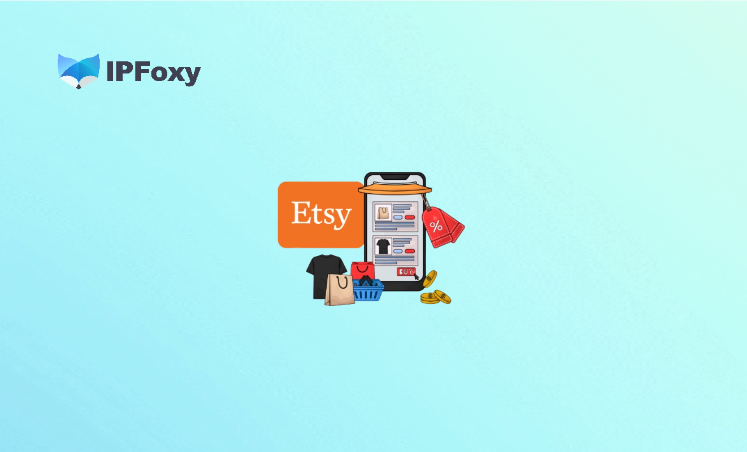Discord is known for its powerful community features, wide user coverage, and diverse messaging formats, which attract millions of active users worldwide. However, for various reasons, Discord may sometimes fail to open, get stuck on a loading loop, or display a gray screen, preventing normal use. This article will help you troubleshoot the causes and fix the issues!
I. Possible Causes and Solutions
1. Log out of all devices
Go to Discord client → Settings → Devices → Log out of all known devices
Enable two-factor authentication with your phone number and backup codes. If you’ve forgotten your password, this helps with account recovery. Finally, uninstall and reinstall Discord on your mobile device.
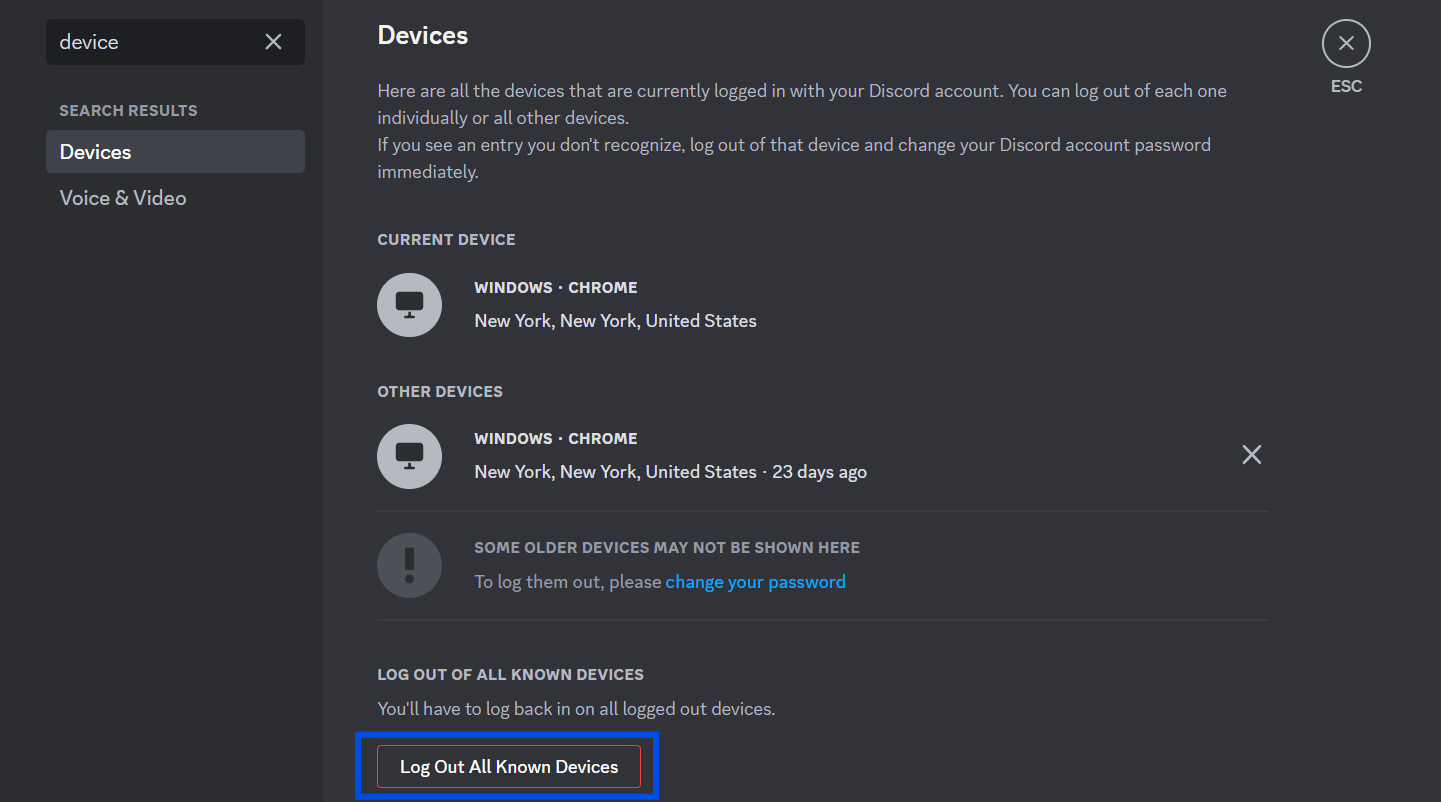
2. Log in via the web first
Open a browser and search for the Discord login page. After logging in successfully, click the “Open App” button to jump back into the desktop or mobile app.
3. Run as administrator
Right-click the Discord desktop shortcut → select Run as Administrator → allow permissions.
4. Check date and time settings
Ensure your system/device date and time are correct. Switch to auto-sync if needed.
5. Reinstall or update Discord
Close Discord → go to Settings → General → Storage → find Discord → uninstall. Restart your device and reinstall the latest version of Discord, as updates often fix known issues.
6. Update your system
Outdated or corrupted operating systems can prevent Discord from working properly. Update your OS to patch issues.
7. Check your network connection
If your internet is slow or unstable, try switching networks or restarting your connection.
- If your IP is restricted in certain regions, change your network environment.
- If your IP is unstable or changes location repeatedly, use a more secure and stable network. For example, IPFoxy provides clean, high-quality IPs across 200+ regions with accurate, stable geolocation. You can configure them in a Anti-detect browser to ensure proper access conditions.
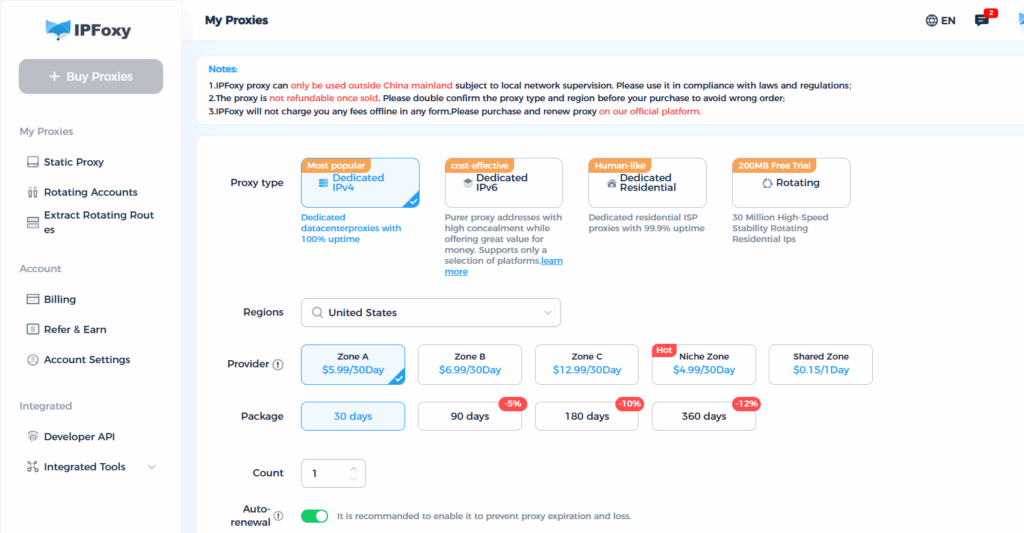
8. Disable compatibility mode
Some systems prevent Discord from running if compatibility mode is enabled.
Right-click Discord shortcut → Properties → Compatibility tab → uncheck Run this program in compatibility mode → Apply → OK.
9. Reset DNS settings
Improper DNS configuration may block Discord. To reset:
Press Win + R → type cmd → Ctrl + Shift + Enter to open Command Prompt as admin → enter: ipconfig /flushdns
Press Enter, restart Discord, and check if it loads.
10. Contact support
Visit the official Discord Support page or the official Discord Support account on X (Twitter). Provide details such as when the issue occurred. If there’s official downtime, Discord will also notify users.
11. Check firewall and antivirus software
Some firewalls or antivirus tools block Discord’s connection.
Temporarily disable them: Settings → Update & Security → Windows Security → Firewall & network protection → turn off firewall temporarily.
If Discord works afterward, add Discord to the list of allowed applications, then re-enable your security software.
12. Disable hardware acceleration
Open Discord → User Settings → Hardware Acceleration → turn it off, then restart Discord.
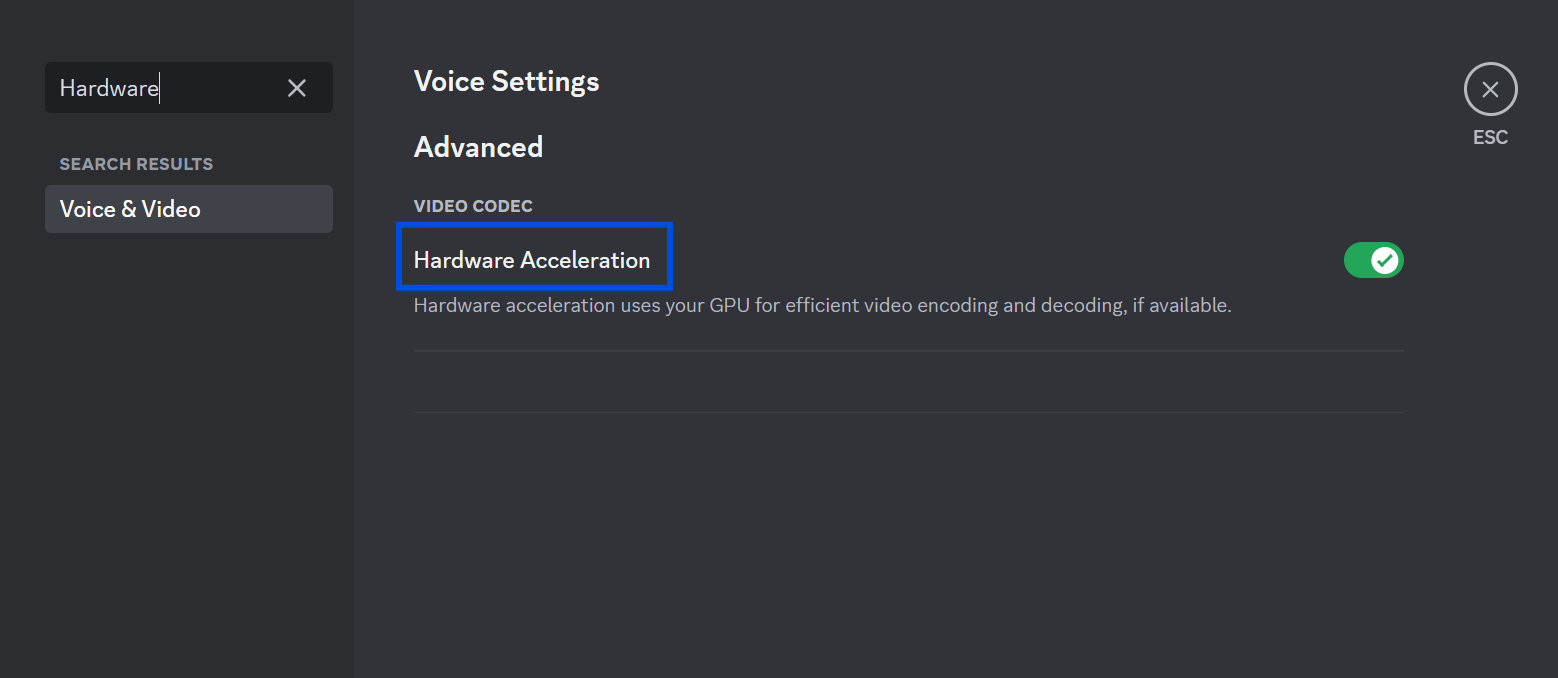
13. “Bug workaround” tricks
Some users reported “tricking” the connection helps:
- Turn off your internet, launch Discord, wait until the app reaches its max load point, then reconnect.
- Or refresh your web browser while opening the app simultaneously.
Sometimes, this randomly pushes Discord past the loading issue.
II. Final Thoughts
There are many possible reasons why Discord may not function properly. By troubleshooting step by step and using reliable network tools, you can usually fix most issues and restore smooth access.