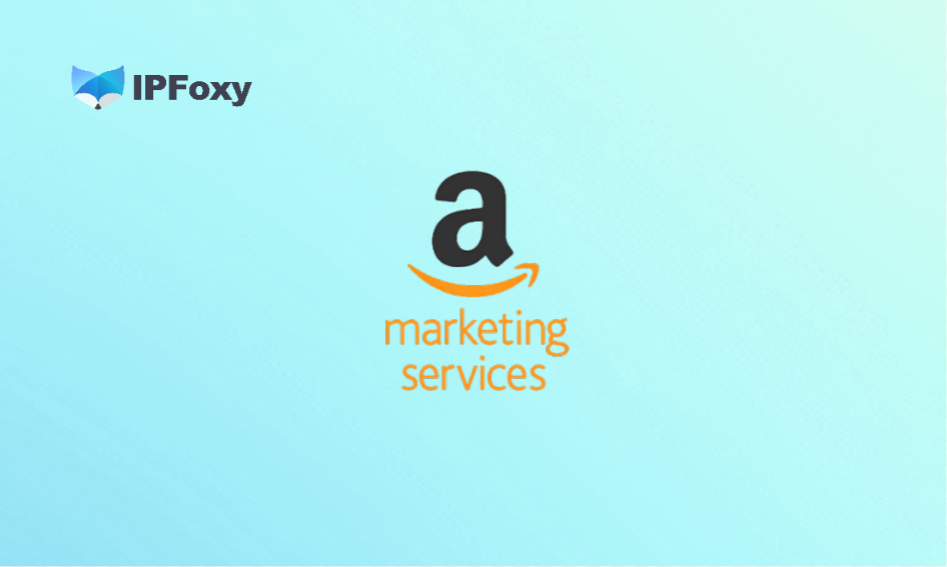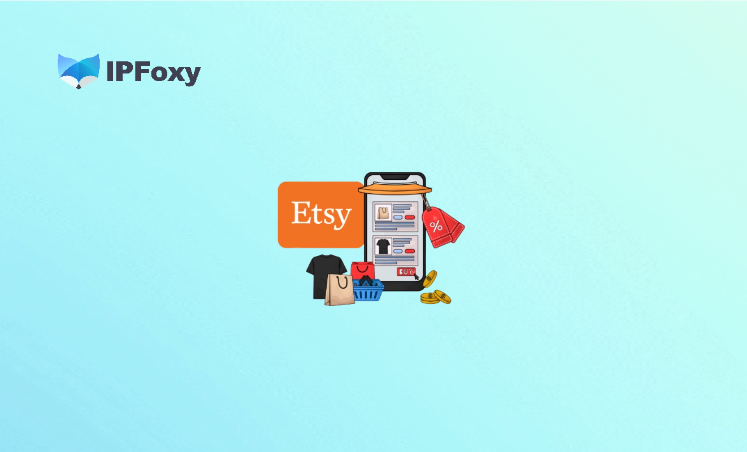When using ChatGPT to download documents, reports, or compressed files, do you encounter situations where clicking “Download” leads to no response, errors, or a 0 KB file? Don’t worry—it’s not necessarily a platform “bug”; more often, it’s caused by a combination of multiple factors.
This article will provide a comprehensive analysis from two dimensions: causes and solutions, helping you quickly identify the problem and resume the download process.
I. Comprehensive Analysis of the Causes of ChatGPT File Download Failures
1. Network Connection or IP Quality Issues
Unstable networks, low bandwidth, or disconnections can cause file links to break or time out during the generation or download phase.
Errors like “Access Denied” or “Not Supported in Your Country” are often due to IP restrictions or poor-quality nodes.
If the download link returns a 403 error or a “File Not Found” message, it may mean “the resource the download link points to does not exist at all or has been cleared.”
2. Browser/Client Compatibility or Cache Interference
Browser extensions (such as ad blockers, privacy protectors, and script blockers) may block or modify the execution process of download link scripts.
Excessive or expired browser cache and cookies can cause abnormal execution of page scripts, making it impossible to obtain the download link correctly. Restricted permissions on the browser, device, or system (e.g., disabled downloads, insufficient storage space) can also cause the process to get stuck at the “download” step.
Using an outdated browser or an older device system version can lead to poor compatibility with ChatGPT’s file services.
3. ChatGPT Platform-Side Restrictions or Service Status Issues
During the file generation-download process, ChatGPT temporarily stores files in its internal temporary environment. If the file is not written in a timely manner or the link expires, errors like “File Not Found” or “Failed to get upload status” will appear.
During peak hours, high server load, or OpenAI maintenance, the download function may be temporarily unavailable or slow to respond.
File size/type may also be restricted: for example, large ZIP files or large volumes of data containing images/videos are more likely to be interrupted or fail to generate.
4. Account/Permission or Operation Scenario Restrictions
Different account types (free/paid) or organizational accounts may have differences in file download, export, and link generation. Some users have reported that “all downloads suddenly fail” after switching from a team account.
Using third-party clients/embedded interfaces or generating files through non-standard processes may not be “officially supported” by the platform, resulting in download failures.
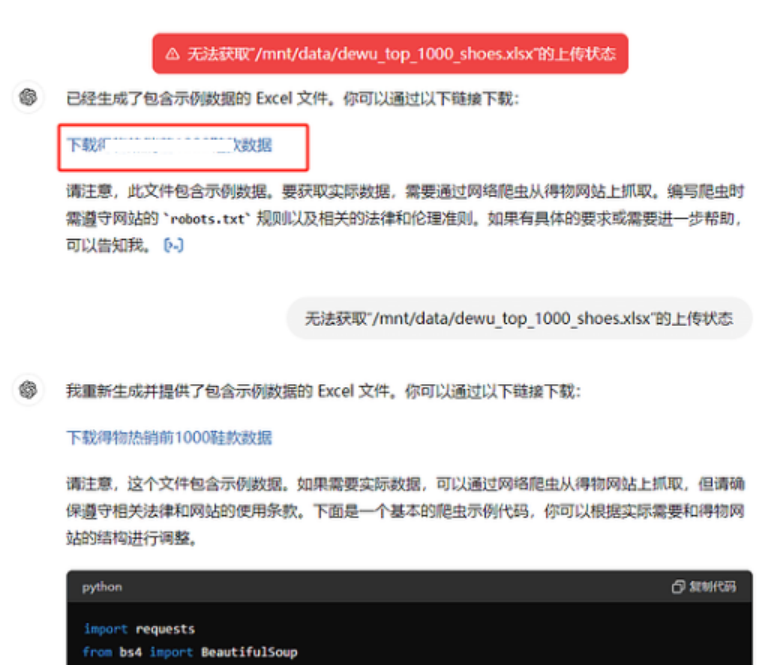
II. Solutions to ChatGPT File Download Failures
Step 1: Basic Checks and Network Environment Optimization
Check if the network connection is stable, with no frequent disconnections or extremely slow speeds. Wired connections or high-quality WiFi are recommended.
If the network you are using is prone to speed limits or blockages, it is recommended to use a residential IP or an exclusive IP node—these are less likely to be identified as proxies, and residential IPs are safer and less likely to be blocked than data center IPs. Ensure that your proxy is not a high-risk or widely shared “whitelist” IP. Free proxies or low-quality proxies carry risks of instability and being blocked.
When using proxy services, it is advisable to disable region locking, adjust to the target region (e.g., the United States, Singapore), and then attempt the download.
Recommendation: Use IPFoxy’s High-Quality IP Proxy Service
- Improve the network stability of your access to OpenAI services and reduce connection interruptions.
- Simulate network environments in different regions to bypass regional restrictions or network bottlenecks.
- Reduce the failure rate caused by network fluctuations during the file generation-download process.
If you are a heavy ChatGPT user who frequently generates large files or exports reports, it is highly recommended to configure a proper proxy environment in advance to ensure a smooth download process.
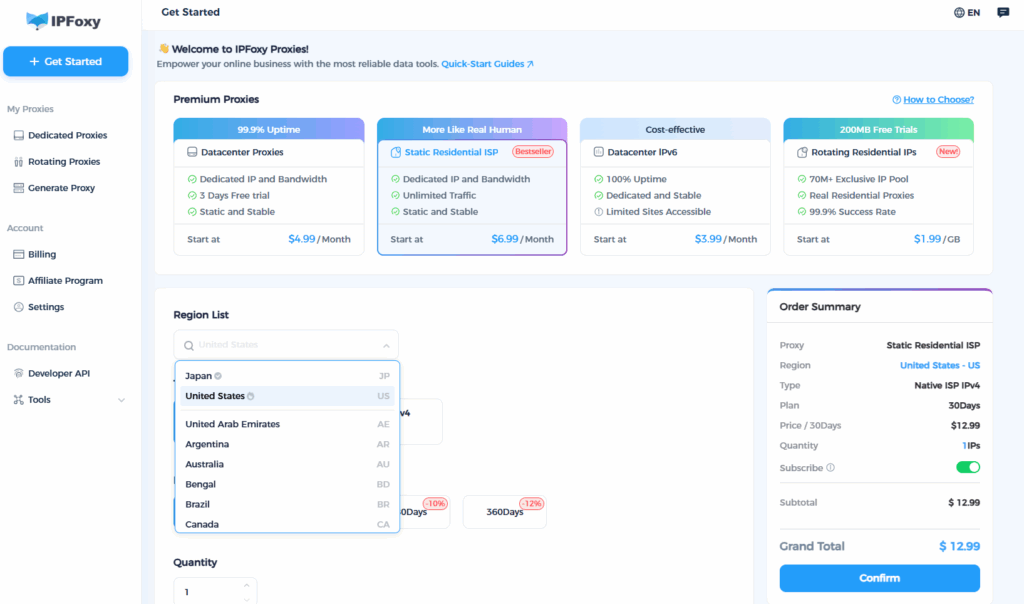
Step 2: Clear Cache/Disable Extensions/Switch Browsers
Clear browser cache and cookies, restart the browser, and try again.
Disable ad blockers, privacy blockers, script blockers, etc., before attempting the download.
Try downloading in incognito/private mode to check if the issue is caused by extension conflicts.
If the current browser consistently fails, switch to another mainstream browser such as Chrome, Firefox, or Edge and try again.
Step 3: Switch Devices or Clients to Avoid Mobile or App Restrictions
If the download fails in the mobile App, try opening the GPT official website on a computer via a browser and try again. The mobile App mode sometimes has poor support for download links, and directly generating download links in a desktop browser is sometimes more stable than on a mobile phone.
Update your browser or App to the latest version to ensure compatibility.
Step 4: Control File Size
If the file you want to export is very large (containing a large number of images, data, or generated compressed packages), it is recommended to split the request or generate the file in batches to avoid timeouts caused by generating an overly large file at once.
Click “Download” as soon as possible after generating the file to prevent the download link from expiring due to session timeouts or server cleanup.
If the link shows “File Not Found” or “Failed to get upload status,” ask ChatGPT to regenerate the file.
Step 5: Check Account Permissions/Service Status/Choose Alternative Solutions
Check if the account you are using belongs to a team/enterprise/education plan and whether there are restrictions on export or download functions. Some users have reported that all downloads fail after switching from a personal plan to a team plan.
Visit the OpenAI Status Page to check for service outages or maintenance announcements. If the issue is on the server side, you can only wait for the service to resume.
As an alternative: If you cannot download the file directly, try copying the content, saving it in Markdown/text format, or asking ChatGPT to provide a screenshot/text version of the download link for backup, then export and generate it locally yourself.
Summary
File download failures may seem frustrating, but most of them are not bugs—instead, they result from an issue in one link of the process chain. By troubleshooting step by step according to the above methods, you can quickly resume normal downloads in most cases. Wish you a smooth, failure-free file export experience next time!